General Setup Instructions
If your Kontrol MK3 is not behaving as it should, please first make sure that you have followed all the necessary steps to set up your keyboard. You can find all the steps here:
How to set up your Kontrol S-Series MK3
Troubleshooting
Issues with the Firmware Update
If something went wrong with the Firmware Update of your Kontrol MK3, please read this article:
Kontrol S-Series MK3: Troubleshooting Firmware Update Issues
Keyboard Display Message "You're low on power. Please connect a USB-C power supply"
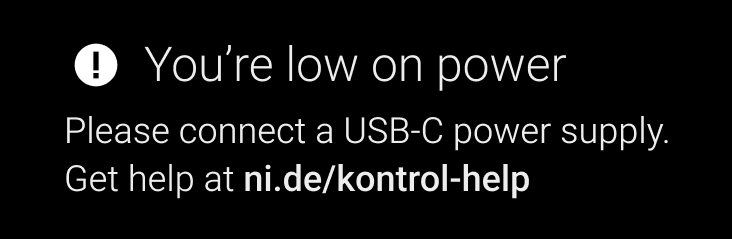
If you receive the above message, please read the following article with troubleshooting steps:
Kontrol S-Series MK3: "You're low on power. Please connect a USB-C power supply"
Registered keyboard still asks for serial numbers
If your registered keyboard's display still shows the welcome screen and a prompt to add the serial number, please install the Hardware Connection Service in Native Access as explained in this article.
Connection issues
If you have connection issues, please read the following article:
Kontrol S-Series MK3: Avoiding Connection Issues by Using the Right USB-C Hubs and Cables
Blank displays (Logic Pro)
If your keyboard shows blank screens while using it with Logic Pro, please configure the MIDI ports as shown in the following article:
My Kontrol S-Series MK3 Display Shows a Blank Screen on Logic Pro
How Dows it Work?
You can find the manuals for the hardware and software here:
Videos
How to use everything in Kontrol S-Series MK3:
And of course, if the steps in this guide didn't help, please reach out to our support specialists: https://bit.ly/NI_support_Kontrol