Windows 10 - Attempting to free up space on my 100GB C Drive & noticed that a large amount of data was due to Apps & Features. The vast majority are due to Native Instruments Apps which are stored on a secondary(E) drive. I checked the "E drive" and the apps installed there & work fine in Kontakt.
The problem is that some of these apps in "E drive" are showing up in Apps & Features/"C drive" taking up space.
Aside for searching & using various Windows methods, I tried troubleshooting by:
1) Making sure the filter setting for Apps & Features was set to "Primary (C)".
2) Searching "C drive" for related files (Session Strings, etc.) in which only a few small files showed up.
3) Deleting Una Corda from Apps & Features/"C drive" resulting in removal from the secondary "E drive" and no reduction of file space from the C drive.
4) Checked Native Access for file path & any errors or issues.
See screenshots - for brevity, referring to Session Strings Pro 2:

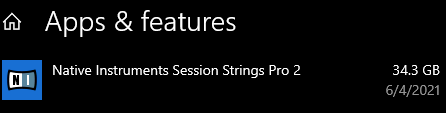

I'm Stumped!😥 Feel free to ask for any clarification. Thanks