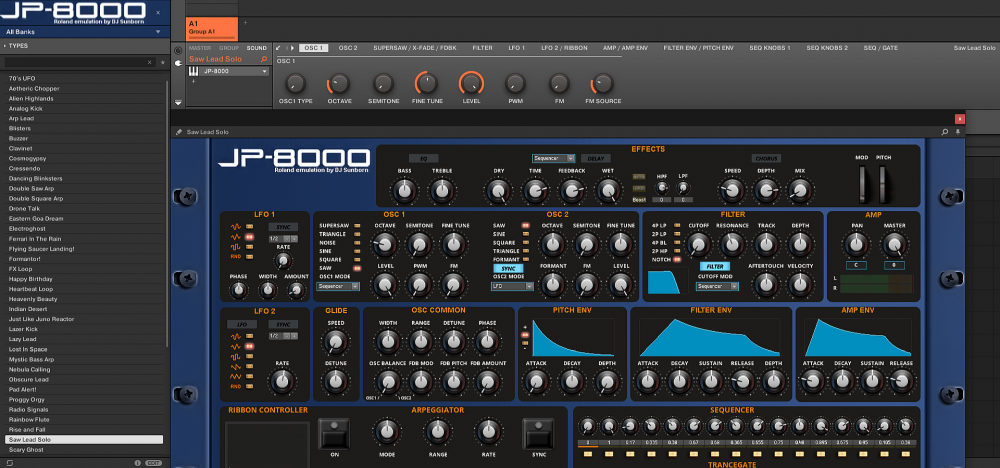
This procedure is meant to be the final step, after you completely finished with your ensemble creation.
Step 1:
Choose the parameter you want to start with, go to "Connect" tab, enable Automation, map the ID numbers in the order you want and give an appropriate name to the Custom Parameter Name:

Note: Make sure that your selections have some sense, in order to help both you, and the end user. For example, if you use ID 26 for Filter Cutoff, is a good idea to use ID 27 for Resonance.
You have to repeat this procedure on every parameter/knob etc. you want to include, one by one.
After you do the entire ensemble, and you are sure that you have include all the parameters you want, save it.
Step 2:
Now open Komplete Kontrol or Maschine, create a custom mapping and save it:

Step 3:
While still on Komplete Kontrol or Maschine, reload the template you just created, then start to load every preset (from within Reaktor), one by one, and save them, so they all be saved with the new template.
They will be saved in your hard disc, usually at: "C:\Users\your_name\Documents\Native Instruments\User Content\Reaktor" on Windows (or the equal path on Mac) as Reaktor Preset Files (.nrkt).

Step 4:
After you are done, close Komplete Kontrol or Maschine and open Reaktor again. Go to your "Preset Browser" tab (Snapshots), and replace each one with its equal saved preset from your hard drive, the ones we made on Komplete Kontrol or Maschine in the previous step.
Finally, save your ensemble.
After that, the procedure is not exactly the same as with any other plugin. We still need to create NI Resources and .previews, but not presets! The ones who are embedded into the ensemble are enough. And we don't need the saved .nrkt presets anymore (unless for backup purposes). In fact, if we leave them, we will see double presets on our Komplete Kontrol or Maschine.
So, we are done!