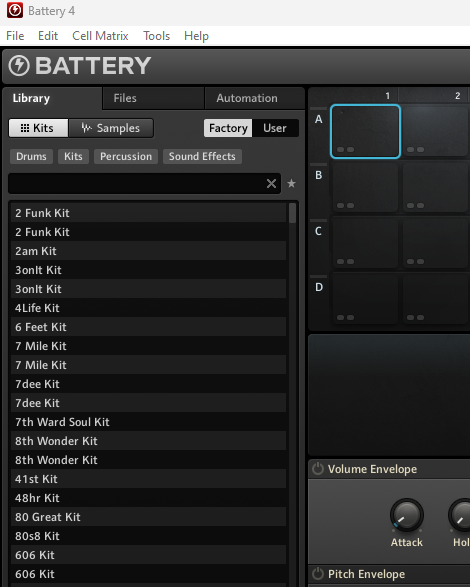Ever since I tried Battery Now, I have these duplicate entries in my library that I can't seem to get rid of. They have been deleted, so I can't bring them up. Battery Now was installed on a different drive that is not in the Library tab in Preferences, so it doesn't make sense that they would continue to show up, even after a rescan.
Is there a way to destroy the entire library database and rebuild it from scratch?